# Web Apps
ApisCP ships with native support for a variety of Web Apps. Module names are parenthesized.
- Discourse (discourse)
- Drupal (drupal)
- Ghost (ghost)
- Joomla! (joomla)
- Magento (magento)
- Laravel (laravel)
- Nextcloud (nextcloud)
- WordPress (wordpress)
- Ad hoc (webapp)
Additional web apps are available as third-party contributions. An "ad hoc" web app provides easily integration with the Web App facility.
# Installing
Web apps may be installed via Web > Web Apps within the panel. All web apps, with the exception of Joomla! and Magento, support unassisted updates. These updates run every Wednesday and Sunday during regular maintenance windows. Maintenance windows can be changed by altering the system timezone, cpcmd scope:set system.timezone as well as the anacron (opens new window) window, cron.start-range, provide a calibration window for nightly tasks.
# Permissions
Web apps install under a separate system user with the least amount of permissions necessary. Permissions are discussed in detail in Audit.md and Fortification.md.
# Detection
All apps installed via Web > Web Apps are enrolled into ApisCP's automatic update facility unless disenrolled via Web Apps "enable auto-updates" option. Enrollment information is preserved as well when an account migrates from one ApisCP platform to another.
A site migrated over from a non-ApisCP platform or installed manually may be detected and enrolled automatically using admin:locate-webapps.
cpcmd admin:locate-webapps '[site:mydomain.com]'
INFO : Searching on `site49' (mydomain.com)
INFO : Searching docroot `/var/www/html' (mydomain.com) for webapps
INFO : Detected `wordpress' under `/var/www/html'
----------------------------------------
MESSAGE SUMMARY
Reporter level: OK
----------------------------------------
Array
(
[/var/www/html] => wordpress
)
# Updates
Core updates are checked every night. Packages are checked every Wednesday and Sunday night as defined by cron.start-range Scope and consistent with all Web Apps. All non-suspended sites are checked for updates. A core update triggers asset updates before the core update is applied. A core update calls XXX:update-all(). A package update calls XXX:update-plugins() or XXX:update-themes() depending upon type.
A batch update can be processed immediately with admin:update-webapps.
cpcmd admin:update-webapps '[site:mydomain.com]'
# INFO : ℹ️ site49 batch: new upgrade task - mydomain.com (wordpress) 3.9.1 -> 5.1
# ----------------------------------------
# MESSAGE SUMMARY
# Reporter level: OK
# ----------------------------------------
# INFO : ✅ Upgrading mydomain.com, wordpress - 3.9.1 -> 5.1
While the actual upgrade path may look more like the following,
| ⭐ ✅ mydomain.com | Wordpress | 4.0 | 4.0.25 |
|---|---|---|---|
| ⭐ ✅ mydomain.com | Wordpress | 4.0.25 | 4.1.25 |
| ⭐ ✅ mydomain.com | Wordpress | 4.1.25 | 4.2.22 |
# Update Assurance
Jobs marked by ⭐ are vetted by Update Assurance, a secondary validation system which creates a snapshot and logs key metrics: HTTP status and content length, prior to applying an update. After an update is processed, HTTP status and content length are re-evaluated for abberations. A non-2XX status code or content length that exceeds [webapps] => assurance_drift will force an automated rollback.
Update Assurance requires active participation by the site, which may be enabled by enabling snapshots at install time or at any time under Web > Web Apps > Select Site > Actions > Enable Snapshots. Snapshots may be enabled programatically by specifying '[git:1]' at install time.
# Enable UA + SSL at install time
cpcmd -d domain.com wordpress:install domain.com '' '[ssl:1,git:1]'
# Update algorithm
Updates work in batches adhering to the following rules:
- Update to the largest patch release of current MAJOR.MINOR (opens new window) release.
- Increment minor release by the smallest increment.
- Repeat steps 1-2 until minor is at maximal version.
- Increment major release by the smallest increment.
- Repeat steps 3-4 until software is current.
If at any time an update fails, the Web App will left at this version. Moving incrementally with updates ensures that maximum compatibility is taken into account with older software thus achieving the highest success rate in updates. In the event of failure, better odds of failing on a higher version upgrade rather than lower ensure better security until the cause can be resolved.
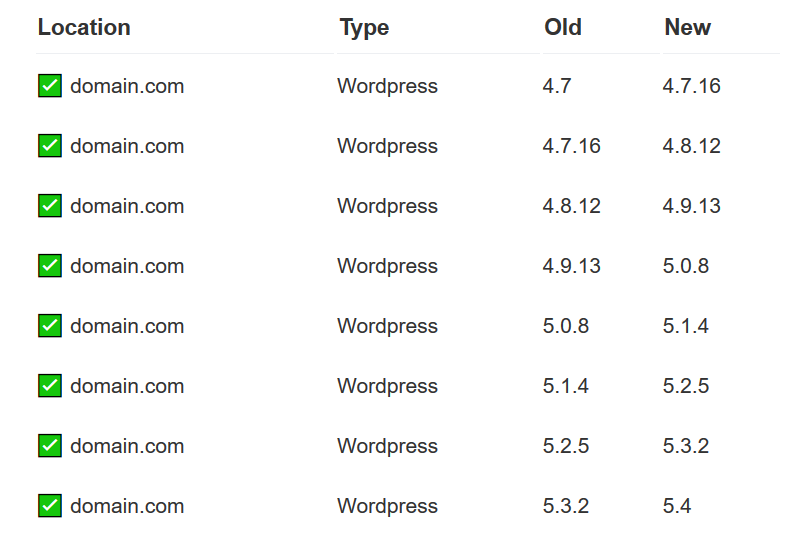
# Setting version limits
Updates can be controlled to limit the maximal version of an upgrade. To do so,
- Web > Web Apps > Select app
- Under Options, Update version Lock
- "None" process all updates
- ✅ 5.0.1 -> 5.0.19
- ✅ 5.0.1 -> 5.1.0
- ✅ 5.0.1 -> 6.0.0
- "Major" process all updates up to the major version
- ✅ 5.0.1 -> 5.0.19
- ✅ 5.0.1 -> 5.1.0
- ❌ 5.0.1 -> 6.0.0
- "Minor" process all updates to the minor version
- ✅ 5.0.1 -> 5.0.19
- ❌5.0.1 -> 5.1.0
- ❌5.0.1 -> 6.0.0
- Version lock is honored by themes/plugins as well
- "None" process all updates
# Failures
Failure during a core update marks an app installed as failed. Failures will not be retried without intervention. An email will be dispatched informing the user a failure has occurred. If [crm] => copy_admin is set, then a copy of this failure will be sent to the named admin.
| ❌ my.bad.site | Wordpress | 3.4.2 | 3.8.28 |
|---|---|---|---|
ERROR: Wordpress_Module::theme_status: failed to get theme status: Error: WP-CLI needs WordPress 3.7 or later to work properly. The version currently installed is 3.4.2. Try running wp core download --force. | |||
| ERROR: Wordpress_Module::update_all: failed to update all components |
To reset a failure, login to ApisCP as the user, then navigate to Web > Web Apps > Select dropdown > Reset Failed or as admin use admin:reset-webapp-failure().
admin:list-failed-webapps provides a list of all web apps that have failed.
admin:reset-webapp-failure(array $constraints = []) where $constraints is of the conjunctive set of the following parameters: [site: <anything>, version: <operator> <version>, type: <type>]. For example, to reset only apps belonging to debug.com or reset all failures for WordPress > 4.0, use the following commands:
cpcmd admin:reset-webapp-failure '[site:debug.com]'
cpcmd admin:reset-webapp-failure '[version:"> 4.0", type:wordpress]'
TIP
When working with the version parameter, spacing is significant between the operator and version.
cpcmd admin:reset-webapp-failure '[type:ghost]'
# ----------------------------------------
# MESSAGE SUMMARY
# Reporter level: OK
# ----------------------------------------
# INFO: Reset failed status on `hq.apiscp.com/'
# 1
Resetting failed will attempt another update during nightly updates. A web app may be updated immediately by select Update under App Meta from the Web App view in ApisCP.
# Reports
Update reports are sent to the email associated with the account. If [crm] => copy_admin is also set in config.ini, then a report is sent to this address as well.
# Debugging
Debugging is available in two places, first if [core] => bug_report is enabled, any unhandled exceptions/errors will be sent to that address (see DEBUGGING.md).
Second, the API command may be issued manually with debugging mode enabled to generate additional output.
To reapply a failed Ghost core update on blog.domain.com with additional diagnostics:
env DEBUG=1 cpcmd -d domain.com ghost:update-all blog.domain.com
Currently the following apps generate additional information in debug mode:
- Drupal
- Ghost
- Joomla!
- Laravel
- WordPress
# Screenshots
ApisCP ships with a chromium driver for screenshot acquisition of all hosted websites. Screenshots are automatically enabled when has_low_memory is disabled in Bootstrapper or has_screenshots is enabled. cp.screenshots is a Scope wrapper for this setting.
cpcmd scope:set cp.screenshots true
# Wait until Bootstrapper finishes reconfiguring server ...
cpcmd web:inventory-capture
chromium runs when screenshot updates are required. Setting a large TTL in [screenshots] => ttl allows these screenshots to remain cached for long periods of time until web:inventory-capture() is run.
# Ad hoc apps
Ad hoc types are defined by a manifest called .webapp.yml within the document root for the site. Manifests may be created using the API command webapp:manifest-create($hostname, $path) or Manifest action in Web > Web Apps, which copies the fileresources/storehouse/webapp-adhoc.ymlto its designated app root.
Manifests may define additional Fortification roles as well as augment paths. After editing a Manifest, it must be resigned using webapp:manifest-sign($hostname, $path) or Manifest > Sign Manifest in Web > Web Apps.
# optional base webapp to extend from
# e.g. "wordpress" would give it all WordPress module features
base:
# optional depth count which the approot resides relative to docroot
# a value of 0 means the docroot and approot are the same directory
depth: 0
# database configuration, used for snapshots
database:
# "mysql" or "pgsql"
type: mysql
# database user
user:
# user password - can leave blank
password:
# database name
db:
# database host
host: localhost
# optional prefix attached to tables
prefix:
fortification:
# Fortification profiles, called via webapp:fortify($hostname, $path, $type)
max:
- file1
- dir/subdir/
min:
- file1
- file2
- dir/
# Populated by Web > Web Apps > Sign Manifest or webapp:sign()
signature:
# Set by manifest on sign
manifest_version:
If base is set, webapp:* methods, which is a general utility module, will use the specified API module, e.g. webapp:db-config($domain) would call wordpress:db-config($domain) even though the Web App may not be a WordPress application. Setting base is most helpful when stacking Fortification profiles.
